
cloudLibrary Guide for Web Browsers
-
Find a book
- In a web browser, go to ebook.yourcloudlibrary.com/library/cbcpl and click Login. Your PIN is the last 4 digits of your phone number.
- Use the search bar or choose advanced search from the search bar drop-down list.
- Browse a genre or subject on the Browse page. Major categories (e.g. ADULT/NONFICTION) are at the top.
- Find new books and curated lists on the Featured page.
- Filters: To show just ebooks or just audiobooks, use the Format filter. You can hide checked out books and find books to request with the Availability filter.
-
Borrow a book
- Click Borrow to check out or Hold to place a hold.
- To get an email when holds are ready click your library card number and Email Notification.
- A Renew button will appear next to the book on the My Books page 3 days before the loan expires if there are no holds on it.
- Books will self-return at the end of the 3 week loan period.
- There is a limit of 6 items borrowed and 6 items on hold.
-
Read or listen to a book
- Click My Books to see your checked-out books, and click Read or Listen.
- If you want to read or listen without an internet connection, use the cloudLibrary app on a mobile device.
- To close a book, click on the X in the upper-left corner.
-
Return a book early (optional)
- Click My Books to see your checked-out books, click the menu icon next to the Read button and Return.
Getting help
- View common issues, how-to videos, and the user guide at yourcloudlibrary.com
- Send us a message at askalibrarian@corvallisoregon.gov
- Call us at 541-766-6702
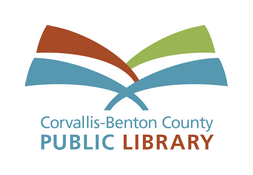
Get more eBooks, eAudiobooks, and eMagazines at cbcpubliclibrary.net/collections/digital-books