![]()

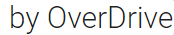
eBooks, eAudiobooks, & eMagazines for iPhone, iPad & Android
First-time setup
-
Get the Libby app
Download Libby from the App Store (iOS), or Play Store (Android).
-
Select your library and add your card
Follow the prompts. Our library is shown as Oregon Digital Library Consortium / Corvallis Library.
-
Extend the default lending period in Library2Go (optional)
Sign in to library2go.overdrive.com with your card number and PIN.
Tap/click , then Settings and 21 days.
, then Settings and 21 days.
Using Libby
-
Find a book
Tap Library at the bottom of the screen.
- To search, tap Search… at the top of the screen.
- To browse, tap Explore on the horizontal bar, then Subjects. Choose a choose a subject or genre (e.g. Mystery). Sort alphabetically to find a subject more easily.
- To show only eBooks or only Audiobooks, tap Preferences, change the Format selection, and tap Apply Preferences.
- To hide checked-out titles, tap Preferences, and change the Availability selection to Available Titles, and tap Apply Preferences.
- To show popular titles first, tap Refine, and change Sort By to Popularity.
-
Find a magazine
Tap Library at the bottom of the screen, then Search… at the top of the screen, and More Options just below it. Change Format to Magazines and add a title or leave it blank to show all magazines. A list of some popular magazines in the collection can be found at cbcpl.net/digital-magazines.
-
Download a book or magazine
Tap a book cover, then tap Borrow. To change the lending period tap the number of days shown under the title. Tap the Borrow! button. The book will automatically download over WiFi.
Notes:
- Books will self-return at the end of the lending period.
- There is a limit of 6 items borrowed and 6 items on hold.
-
Read or Listen
Tap Shelf at the bottom of the screen, then Loans, and Open In Libby. When reading, tap the center of the screen for options. The Back option will leave the book or magazine.
-
Return (optional)
Tap Shelf at the bottom of the screen, Manage Loan next to the title, then Return Early.
Getting help
- Libby help site: help.libbyapp.com or
 > Help & Support > Visit The Help Site.
> Help & Support > Visit The Help Site. - Contact libby support:
 > Help & Support > Get some help. Search for any words in the How can we help box > ask our Support team.
> Help & Support > Get some help. Search for any words in the How can we help box > ask our Support team. - Send us a message at cbcpubliclibrary.net/contact-us
- Call us at 541-766-6702
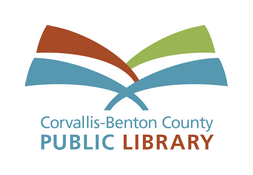
Get more eBooks, eAudiobooks, and eMagazines at cbcpubliclibrary.net/download