
eBooks for Kindle & Kindle Fire
Borrowing
-
Sign in to Library2Go on any device
Sign in to library2go.overdrive.com with your card number and PIN, which is the last four digits of your phone number.
-
Find books in Kindle format
Two methods:
- Browse subjects: Subjects > choose a category > eBooks (in the left-side column) > Kindle Book.
- Advanced Search: Search > Advanced > Formats > Kindle Book.
Tip: Use the Available Now filter in the left-side column to hide checked-out books. It is present in search results or when browsing.
-
Borrow a book from Library2Go
Click a book cover, then click BORROW. To change the loan period click the options button
 to the right of BORROW.
to the right of BORROW.Note: Books will self-return at the end of the loan period. You can renew titles (within three days of expiration) by tapping the account button
 and Request again. If the title has no holds, you can borrow it again as soon as it expires. There is a limit of 6 items borrowed and 6 items on hold.
and Request again. If the title has no holds, you can borrow it again as soon as it expires. There is a limit of 6 items borrowed and 6 items on hold. -
Download the book from Library2Go
Find your borrowed book on the account page
 (upper-right of screen) in Library2Go and click Read now with kindle. Complete your checkout on the Amazon website by clicking Get Library Book. Your Kindle will automatically download the book over a wireless internet connection as if you had purchased it.
(upper-right of screen) in Library2Go and click Read now with kindle. Complete your checkout on the Amazon website by clicking Get Library Book. Your Kindle will automatically download the book over a wireless internet connection as if you had purchased it.
Returning
This is an optional step because books will self-return at the end of the loan period.
- Go to Amazon.com and sign in your account.
- Click Your Account near the upper-right corner, then Manage Your Content and Devices
- Find your library book in the list, and click the Actions button
 to the left of the title.
to the left of the title. - Click Return this book. To remove the book from your list, click the Actions button again and Delete.
Getting help
- View videos and how-to guides at help.overdrive.com
- Contact OverDrive support at goo.gl/5uQPsi
- Send us a message at cbcpubliclibrary.net/contact-us
- Call us at 541-766-6702
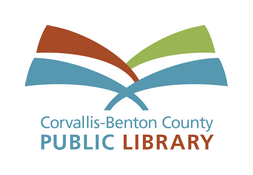
Get more eBooks, eAudiobooks, and eMagazines at cbcpubliclibrary.net/download