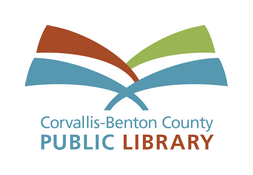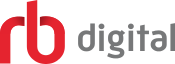
formerly Zinio and OneClick Digital
eMagazines & eAudiobooks for iPhone, iPad, Android, & Kindle Fire
First-time setup
-
Get the RBdigital app
Download the RBdigital app from the App Store (iOS), Google Play (Android), or Appstore (Kindle Fire). -
Create an RBdigital account
Tap Not a member? Register now and follow the prompts.
eMagazines
-
Borrow a magazine
Tap the menu icon in the upper left corner of the app > MAGAZINES > tap a book cover > CHECKOUT.
in the upper left corner of the app > MAGAZINES > tap a book cover > CHECKOUT. -
Read a magazine
Tap the menu icon in the upper left corner > CHECKED OUT > tap a book cover > READ. Optionally, tap RETURN when you are done.
in the upper left corner > CHECKED OUT > tap a book cover > READ. Optionally, tap RETURN when you are done.
- When reading a magazine, tap the center of the page for options. The X in the upper-left corner will close a magazine.
- There is no due date and no checkout limit, but current issues of The Economist only check out to 25 users at one time, so please consider returning it as a courtesy to those who may be waiting.
Getting help
- Contact RBdigital support at yoursupport@recordedbooks.com.
- Read the RBdigital magazines guide and FAQ at rbdigital.com/corvallisbentonor/help.
- Call a librarian at 541-766-6702 or send us a message at cbcpubliclibrary.net/contact-us.
eAudiobooks
-
Borrow an audiobook
Tap the menu icon in the upper left corner of the app > AUDIOBOOKS (optionally, VIEW ALL, and Filter) > tap a book cover > CHECKOUT.
in the upper left corner of the app > AUDIOBOOKS (optionally, VIEW ALL, and Filter) > tap a book cover > CHECKOUT. -
Listen to an audiobook
Tap the menu icon in the upper left corner > CHECKED OUT > tap a book cover > PLAY.
in the upper left corner > CHECKED OUT > tap a book cover > PLAY.
- To close the player, tap the BACK button in the upper-left corner.
- Audiobooks will self-return at the end of the 3-week loan period. There is a limit of 6 items borrowed and 6 items on hold.
- Please consider returning the audiobook early as a courtesy to those who may be waiting for it.
Getting help
- Contact RBdigital support at yoursupport@recordedbooks.com or 877-772-8346.
- Read help documentation at corvallisbentonor.rbdigital.com/#/help/
- Send us a message at cbcpubliclibrary.net/contact-us
- Call us at 541-766-6702